Managing Your Words
Adding words to your list
You can add words from anywhere you see a dictionary search result, or a bookmark button next to a word.
-
Search for a Word:
- Use the Global Search Bar located at the top of large screen devices for quick lookups.

- Alternatively, use the Search Dictionary field within the Explore panel on your dashboard.
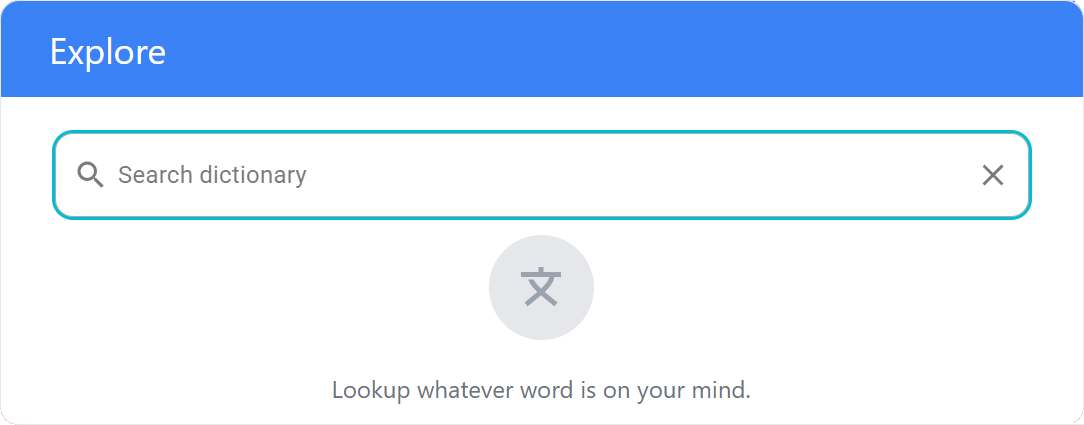
- Type the Chinese characters, Pinyin, or English definition of the word you want to find (e.g., "开始", "kāi shǐ", or "begin").
- Use the Global Search Bar located at the top of large screen devices for quick lookups.
-
Bookmark the Word:
-
In the search results, find the word you want to add.
-
Click the Bookmark icon (resembling a ribbon ) next to the word's definition.

-
-
Confirmation:
- A notification will briefly appear confirming that the word has been bookmarked and added to your list.
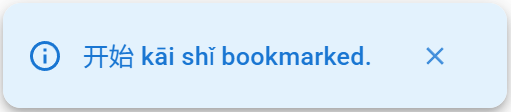
-
See it on Your Dashboard:
- The newly added word will often appear in the Your Study List panel on your main dashboard, showing you words in need of review.
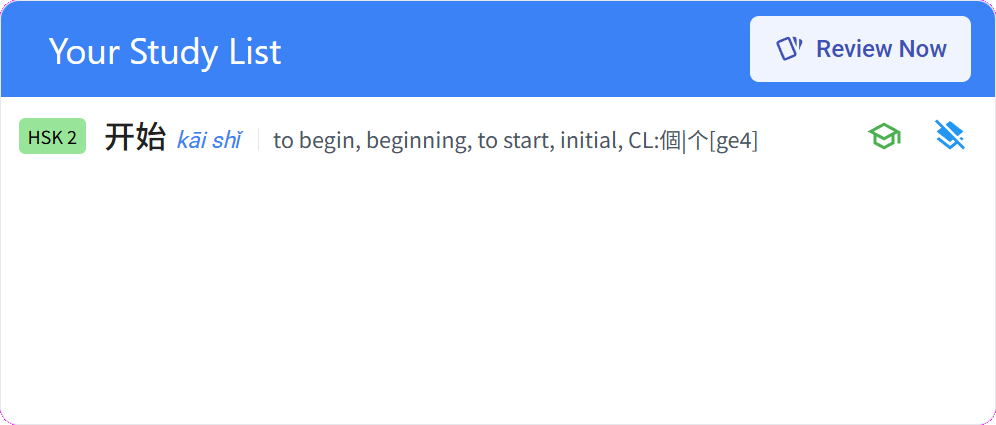
- The newly added word will often appear in the Your Study List panel on your main dashboard, showing you words in need of review.
Viewing and Managing Your Full Word List
To see all your bookmarked words and access study tools:
-
Navigate to "My Words":
- Open the main menu using either Navigation Menu Icon (resembling a hamburger ) in the top-left, or with the keyboard combination Alt+H
- Click on the My Words link in the navigation panel.
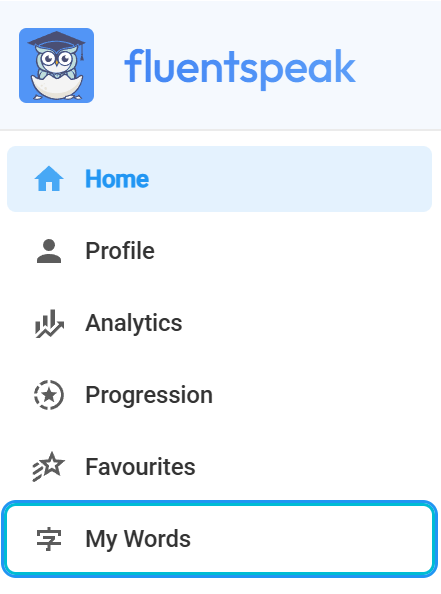
-
The "My Words" Page:
- This page displays all your bookmarked words in a table format (on large screen devices), or a grid format for smaller devices like tablets and phones. It shows details like HSK Level, Characters, Pinyin, and Definitions.
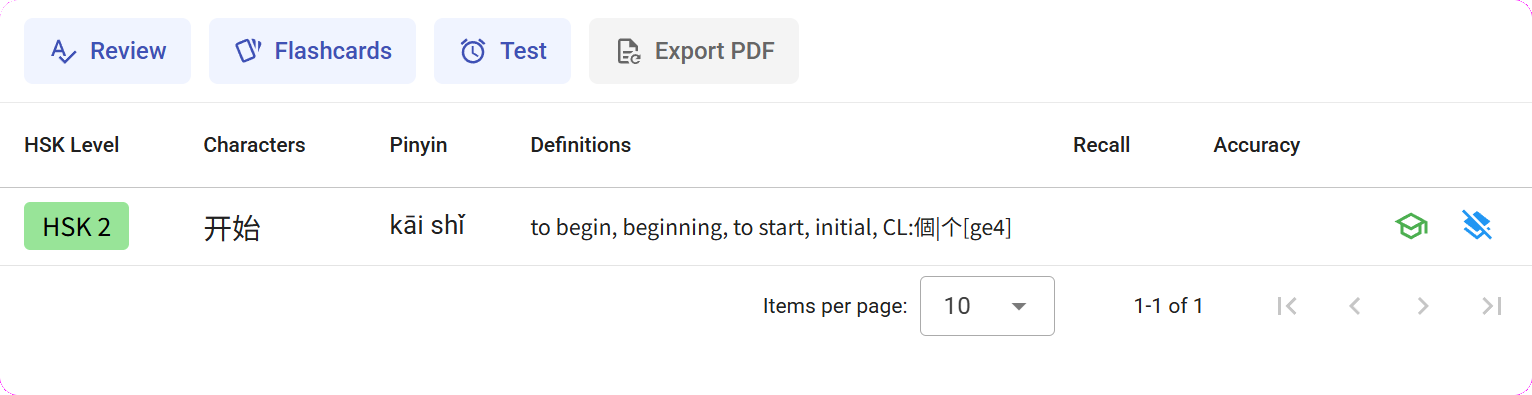
- Above the list, you'll find options to Review, use Flashcards, take a Test, or Export PDF for the words currently visible.
Viewing more words at once
If you would like to see, review or create a pdf with more words at once - you can use the 'Items per page' dropdown a the bottom of the table (up to a maximum of 50)
- This page displays all your bookmarked words in a table format (on large screen devices), or a grid format for smaller devices like tablets and phones. It shows details like HSK Level, Characters, Pinyin, and Definitions.
Removing Words from Your List
If you've mastered a word or added it by mistake, you can easily remove it.
Method 1: From the "My Words" Page
- Go to the My Words page.
- Find the row corresponding to the word you want to remove.
- Click the remove word button.

Method 2: From the Global Search Bar
- Search for the word you want to remove using the Global Search Bar.
- If the word is already in your list, the Bookmark icon next to it will appear active (filled or highlighted).
- Click the active bookmark icon again.

Confirmation:
- After clicking the remove icon using either method, a notification will appear confirming the word's bookmark has been removed.
- The word will disappear from your My Words list and the Your Study List panel on the dashboard.
Note
Remember you can add words back at any time, for any reason, as many times as you like. Don't be worried about removing words and keeping your list up-to-date.
Actively managing your word list ensures you're always focusing on the vocabulary most relevant to your learning goals. If you want to know a bit more about the importance of maintaining your study list you might like to check out the article on Managing the size of your active study list. Happy studying!